

successpoint64 25-Nov-2024 10:46:48 AM
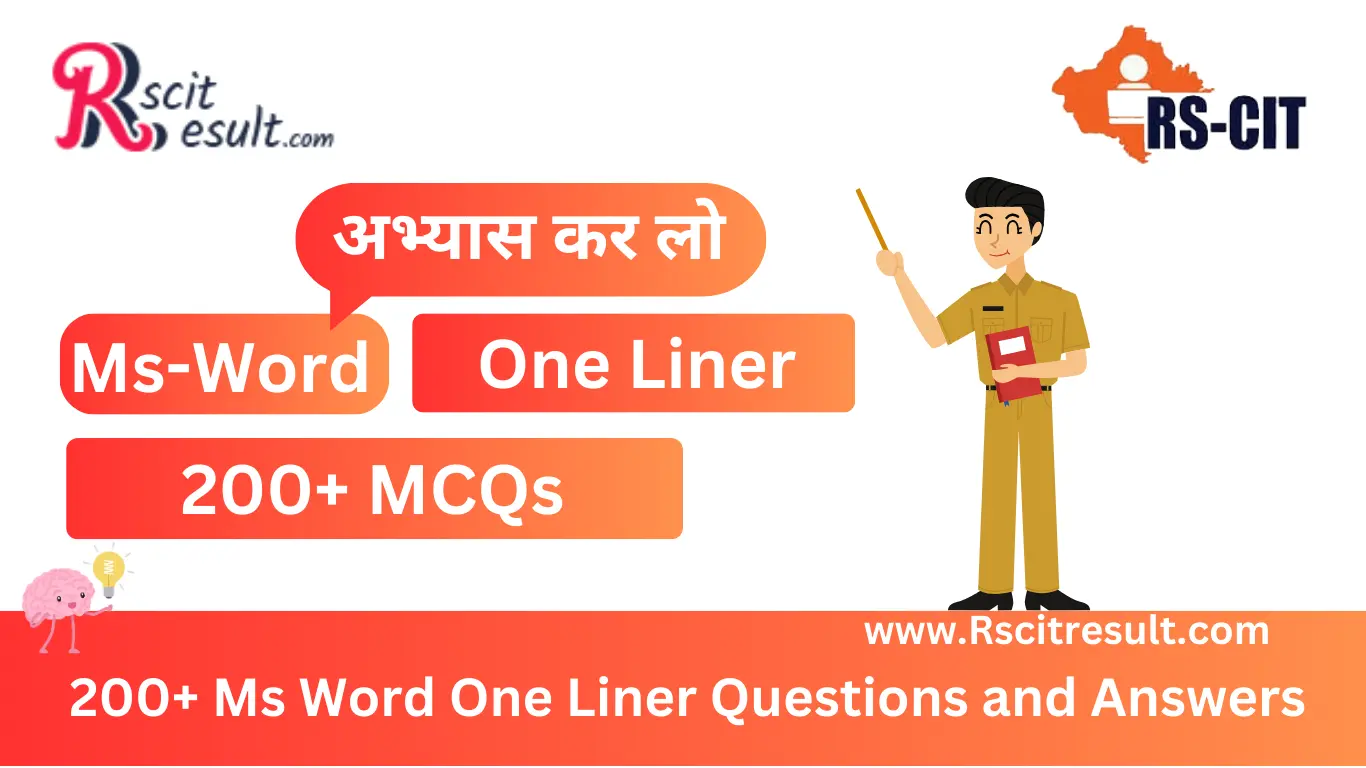
Are you preparing for your computer exams? or worried about MS-Words Questions?
You are at the right place, in this blog we will provide you 200+ Ms Word One Liner Questions and Answers. Download now!
Q1: What is MS Word?
A1: MS Word is a word processing software developed by Microsoft.
Q2: What is the default file extension of MS Word documents?
A2: The default file extension is .docx.
Q3: How do you save a document in MS Word?
A3: Click on 'File' and then 'Save' or press Ctrl+S.
Q4: What is the shortcut to open a new document in MS Word?
A4: The shortcut is Ctrl+N.
Q5: How can you apply bold formatting to text in MS Word?
A5: Use the shortcut Ctrl+B.
Q6: What is the function of the 'Undo' command in MS Word?
A6: It reverses the last action. The shortcut is Ctrl+Z.
Q7: How can you align text to the center in MS Word?
A7: Use the shortcut Ctrl+E or click the 'Center Align' button.
Q8: What is a Ribbon in MS Word?
A8: The Ribbon is the toolbar at the top of the window with tabs and commands.
Q9: What does 'Word Wrap' mean in MS Word?
A9: Word Wrap automatically moves text to the next line when it reaches the edge of the page.
Q10: How do you insert a table in MS Word?
A10: Go to 'Insert' > 'Table' and select the number of rows and columns.
Q11: How do you insert an image in MS Word?
A11: Go to 'Insert' > 'Pictures' and choose an image from your computer.
Q12: What is the shortcut to open a saved document in MS Word?
A12: Use the shortcut Ctrl+O.
Q13: How do you check spelling and grammar in MS Word?
A13: Press F7 or go to 'Review' > 'Spelling & Grammar.'
Q14: What is the use of 'Find and Replace' in MS Word?
A14: It allows you to search for specific text and replace it with different text.
Q15: What is a footer in MS Word?
A15: A footer is a section at the bottom of each page where you can add text, page numbers, or images.
Q16: How do you create a hyperlink in MS Word?
A16: Select the text, then press Ctrl+K or go to 'Insert' > 'Hyperlink.'
Q17: What is the use of the 'Header' option in MS Word?
A17: It allows you to add text or graphics at the top of every page in your document.
Q18: What is the function of 'Mail Merge' in MS Word?
A18: Mail Merge is used to create personalized documents like letters or labels for multiple recipients.
Q19: How do you change the font size in MS Word?
A19: Select the text, then use the drop-down menu in the Font group on the Home tab or press Ctrl+Shift+P.
Q20: What is the shortcut to print a document in MS Word?
A20: Use the shortcut Ctrl+P.
Q21: What does the 'Page Layout' tab in MS Word allow you to do?
A21: It allows you to adjust margins, orientation, size, and columns.
Q22: How can you add page numbers in MS Word?
A22: Go to 'Insert' > 'Page Number' and choose your desired format.
Q23: What is the function of the 'Zoom' slider in MS Word?
A23: The Zoom slider allows you to adjust the zoom level of your document view.
Q24: How do you insert a comment in MS Word?
A24: Highlight the text and go to 'Review' > 'New Comment.'
Q25: What is the use of the 'Format Painter' in MS Word?
A25: It allows you to copy formatting from one part of the document to another.
Q26: What is a 'Template' in MS Word?
A26: A template is a pre-designed document format that you can use as a starting point.
Q27: How do you add a watermark in MS Word?
A27: Go to 'Design' > 'Watermark' and select a preset or custom option.
Q28: What is the use of the 'Table of Contents' feature in MS Word?
A28: It creates a list of headings in the document for easy navigation.
Q29: How can you protect a document in MS Word?
A29: Go to 'File' > 'Protect Document' and choose options like password protection.
Q30: What is the function of 'Split Window' in MS Word?
A30: It allows you to view two parts of the same document simultaneously.
Q31: How do you insert page breaks in MS Word?
A31: Go to 'Insert' > 'Page Break' or press Ctrl+Enter.
Q32: What is the 'Clipboard' in MS Word?
A32: The Clipboard is a temporary storage area for text or images that you cut or copy.
Q33: What does 'Ctrl+Y' do in MS Word?
A33: Ctrl+Y is used to redo the last action.
Q34: How do you add bullets in MS Word?
A34: Select the text and click on the 'Bullets' icon in the Home tab.
Q35: How do you insert symbols in MS Word?
A35: Go to 'Insert' > 'Symbol' and select the desired symbol.
Q36: What is the use of 'Thesaurus' in MS Word?
A36: It helps you find synonyms and antonyms for selected words.
Q37: How do you enable rulers in MS Word?
A37: Go to 'View' > Check the 'Ruler' box.
Q38: How do you create columns in a document?
A38: Go to 'Layout' > 'Columns' and choose the desired number of columns.
Q39: How do you add a cover page in MS Word?
A39: Go to 'Insert' > 'Cover Page' and choose a design.
Q40: What is the use of 'SmartArt' in MS Word?
A40: SmartArt is used to create diagrams, such as organization charts or process flows.
Q41: How do you change the orientation of a page in MS Word?
A41: Go to 'Layout' > 'Orientation' and select either 'Portrait' or 'Landscape.'
Q42: What is the default file extension for MS Word documents?
A42: The default file extension is .docx.
Q43: How do you add a table in MS Word?
A43: Go to 'Insert' > 'Table' and choose the number of rows and columns.
Q44: How do you track changes in a document in MS Word?
A44: Go to 'Review' > 'Track Changes' and enable the feature.
Q45: What is the shortcut to save a document in MS Word?
A45: Press Ctrl+S to save a document.
Q46: How do you change line spacing in MS Word?
A46: Select the text, then go to 'Home' > 'Line and Paragraph Spacing' and choose the desired spacing.
Q47: How do you insert a text box in MS Word?
A47: Go to 'Insert' > 'Text Box' and choose a style or draw a custom box.
Q48: What is the use of 'References' in MS Word?
A48: It helps create citations, bibliographies, footnotes, and endnotes.
Q49: How do you insert a chart in MS Word?
A49: Go to 'Insert' > 'Chart' and select a chart type.
Q50: How do you split a table in MS Word?
A50: Place the cursor in the row where you want to split the table, then go to 'Layout' > 'Split Table.'
Q51: What is the use of 'Outline View' in MS Word?
A51: It displays the structure of the document and allows you to reorganize it easily.
Q52: How do you insert an equation in MS Word?
A52: Go to 'Insert' > 'Equation' and use the equation editor to add mathematical symbols.
Q53: How do you insert page borders in MS Word?
A53: Go to 'Design' > 'Page Borders' and customize your border settings.
Q54: How do you enable auto-save in MS Word?
A54: Auto-save can be enabled for files stored on OneDrive or SharePoint. Go to 'File' > 'Options' > 'Save' and check 'AutoSave.'
Q55: What does Ctrl+Shift+L do in MS Word?
A55: It applies the default bullet list style to the selected text.
Q56: How do you group objects in MS Word?
A56: Select the objects, right-click, and choose 'Group' > 'Group.'
Q57: How do you add bookmarks in MS Word?
A57: Go to 'Insert' > 'Bookmark' and name the bookmark for future reference.
Q58: How do you use the ruler to set margins in MS Word?
A58: Drag the margin markers on the horizontal or vertical ruler to adjust the margins.
Q59: What is the use of 'Read Mode' in MS Word?
A59: Read Mode optimizes the document for reading by hiding editing tools and menus.
Q60: How do you highlight text in MS Word?
A60: Select the text, then click the 'Highlight' tool in the Home tab and choose a color.
Q61: How do you add a hyperlink in MS Word?
A61: Select the text, right-click, and choose 'Link' or press Ctrl+K to insert a hyperlink.
Q62: How do you change the page size in MS Word?
A62: Go to 'Layout' > 'Size' and choose the desired page size.
Q63: What is the shortcut key to align text to the center in MS Word?
A63: Press Ctrl+E to center-align the text.
Q64: How do you add a header or footer in MS Word?
A64: Go to 'Insert' > 'Header' or 'Footer' and choose a design.
Q65: What is the purpose of the 'Mail Merge' feature in MS Word?
A65: Mail Merge allows you to create personalized letters, labels, or envelopes by combining a template with a data source.
Q66: How do you check the word count in MS Word?
A66: Go to 'Review' > 'Word Count' or check the status bar at the bottom of the window.
Q67: How do you apply a theme in MS Word?
A67: Go to 'Design' > 'Themes' and choose a theme to apply to your document.
Q68: What does the 'Format Painter' tool do in MS Word?
A68: The Format Painter copies formatting from one part of the document to another.
Q69: How do you adjust column width in a table in MS Word?
A69: Drag the column borders or go to 'Table Layout' > 'Cell Size' to adjust the width.
Q70: How do you create a watermark in MS Word?
A70: Go to 'Design' > 'Watermark' and choose a pre-designed option or create a custom watermark.
Q71: What is the shortcut to insert a new page in MS Word?
A71: Press Ctrl+Enter to insert a new page.
Q72: How do you insert symbols or special characters in MS Word?
A72: Go to 'Insert' > 'Symbol' and choose the desired symbol.
Q73: How do you convert text into a numbered list in MS Word?
A73: Select the text, then click the 'Numbering' button in the Home tab.
Q74: How do you insert a table of contents in MS Word?
A74: Go to 'References' > 'Table of Contents' and choose a style.
Q75: What is the use of the 'Find and Replace' feature in MS Word?
A75: It allows you to search for specific text and replace it with another text quickly.
Q76: How do you insert a drop cap in MS Word?
A76: Select the first letter of a paragraph, then go to 'Insert' > 'Drop Cap.'
Q77: How do you add comments in a document in MS Word?
A77: Select the text, then go to 'Review' > 'New Comment' to add a comment.
Q78: How do you save a document as a PDF in MS Word?
A78: Go to 'File' > 'Save As,' choose PDF as the file type, and save the document.
Q79: How do you create a custom style in MS Word?
A79: Go to 'Home' > 'Styles' > 'Create a Style,' then define the formatting.
Q80: How do you protect a document with a password in MS Word?
A80: Go to 'File' > 'Info' > 'Protect Document' > 'Encrypt with Password' and set a password.
successpoint64